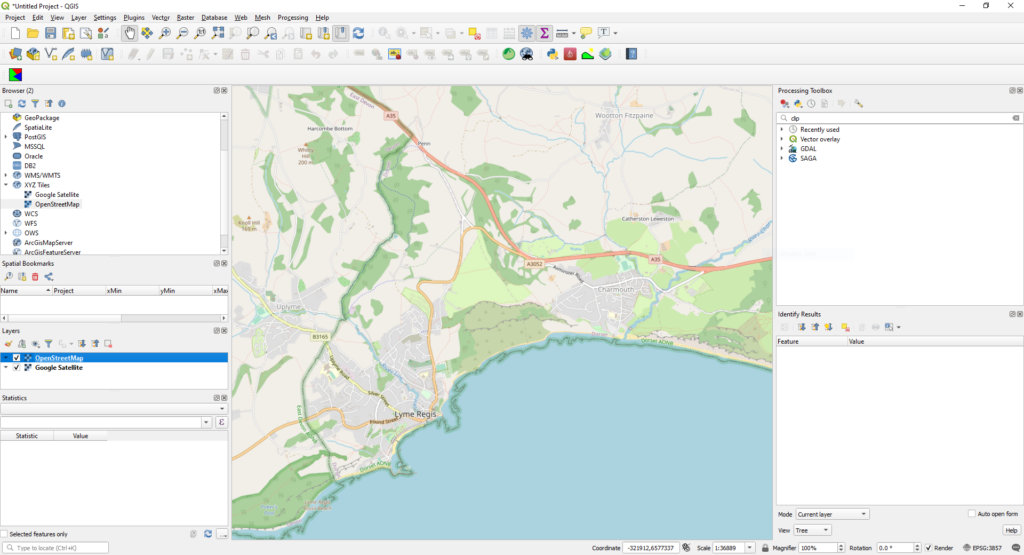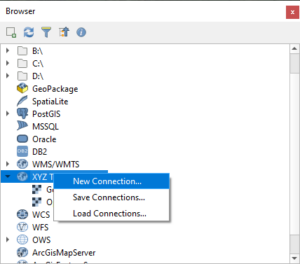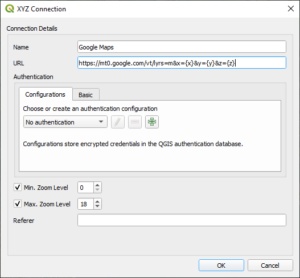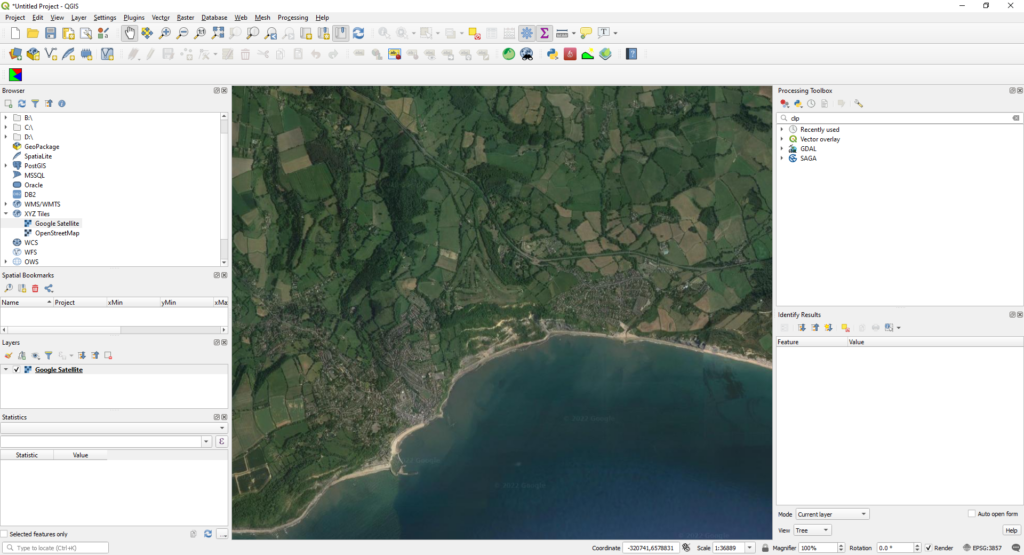
Since the upgrade to QGIS3, the OpenLayers plugin is no longer available to install.
To provide basemaps such as Google Maps, Google Satellite or OpenStreetMaps layers, simply connect to the correct Tile Map Service (TMS) according to your basemap requirements.
From the Browser panel, right click on ‘XYZ Tiles’ and select ‘New Connection’.
A list of available Tile Map Services is available below:
- Google Maps: https://mt0.google.com/vt/lyrs=m&x={x}&y={y}&z={z}
- Google Satellite: https://mt0.google.com/vt/lyrs=s&x={x}&y={y}&z={z}
- Google Satellite Hybrid: https://mt0.google.com/vt/lyrs=y&x={x}&y={y}&z={z}
- Google Terrain: https://mt1.google.com/vt/lyrs=t&x={x}&y={y}&z={z}
- Google Terrain Hybrid: https://mt1.google.com/vt/lyrs=p&x={x}&y={y}&z={z}
- Google Roads: https://mt1.google.com/vt/lyrs=h&x={x}&y={y}&z={z}
- https://a.tile.openstreetmap.org/${z}/${x}/${y}.png
Once the respective Tile Map Services are add to XYZ Tiles, simply right click on ‘XYZ Tiles’ and the chosen TMS in the Browser and select ‘Add Layer to Project’, as below.
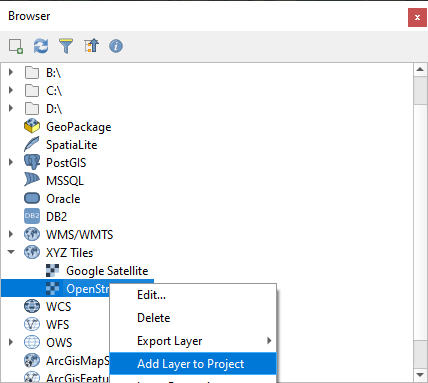
Finally, the selected TMS should now be available in the Layers panel, as well as being displayed in the Map panel.